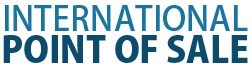Friendly Printer Setup Part Two: Remote or Kitchen Printers
1. When setting up a remote printer, example:at the bar or in the kitchen. You will first have to add it to the friendly printer list. You do this by clicking add from the friendly printer screen and giving it a name like "KITCHEN".
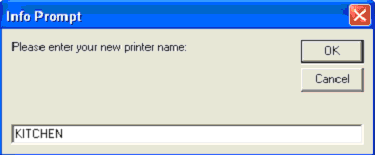
2. Now select the driver for your newly added printer. All the rules from Part 1, Step 4 apply. The only difference is that you will see the new printer on the friendly printer list.
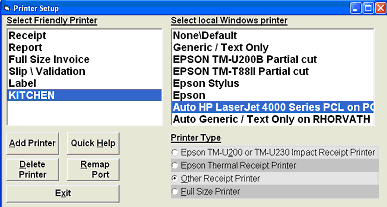
3. If you have multiple remote printers just repeat the previous two steps until all of your printers are accommodated.
 4. Now that the remote printers have been labeled and linked to the drivers you are ready to assign which items will print to each remote printer. To do this you must go to Inventory Maintenance and click the Printers tab.
4. Now that the remote printers have been labeled and linked to the drivers you are ready to assign which items will print to each remote printer. To do this you must go to Inventory Maintenance and click the Printers tab.
5. On the bottom left you can see the current item you are on. Once you are on an item that you would like to print to a remote printer just click on the Add Friendly Printer button and choose which printer you would like it to print to. Once you select the printer just click update, now that item will print to the selected printer when you have it on an invoice and put on hold or end the transaction.
Part One: Friendly Printer Setup
Return to the POS library.
Contact Us for the Best Deals Anywhere: 1-866-468-5767