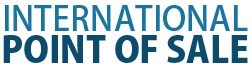Friendly Printer Setup
1. The first thing you will have to do is make sure you have print drivers installed for each printer and test them to make sure they are printing correctly in windows. If you are not able to print a test page in windows you will not be able to print in CRE/RPE.
2. 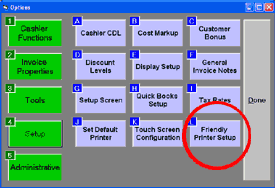 Now that you have your drivers installed you can get your printers setup in CRE/RPE. You must get to the Friendly Printer Setup screen in order to do this.
Now that you have your drivers installed you can get your printers setup in CRE/RPE. You must get to the Friendly Printer Setup screen in order to do this.
3. Once you are in the Friendly Printer Setup Screen you are ready to link the printers with their corresponding drivers.
4. All you have to do, is highlight the friendly printer on the left hand side and highlight the correct print driver on the right hand side. Then select the printer type on the bottom right. When you are finished remember to click on the "EXIT" button, this will update and save your changes.
NOTE: The local windows printers shown in the picture will be different from the ones on your computer.
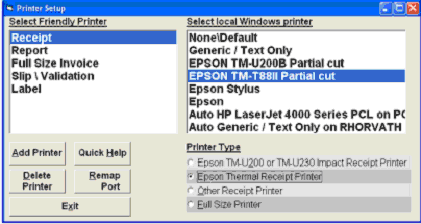
5. If you need any further help you can always choose the quick help feature on the bottom left of the friendly printer screen.
6. If you need to setup Remote or Kitchen printers go on to Part 2.
Part Two: Setup for Remote or Kitchen Printers
Return to the POS library.
Contact Us for the Best Deals Anywhere: 1-866-468-5767